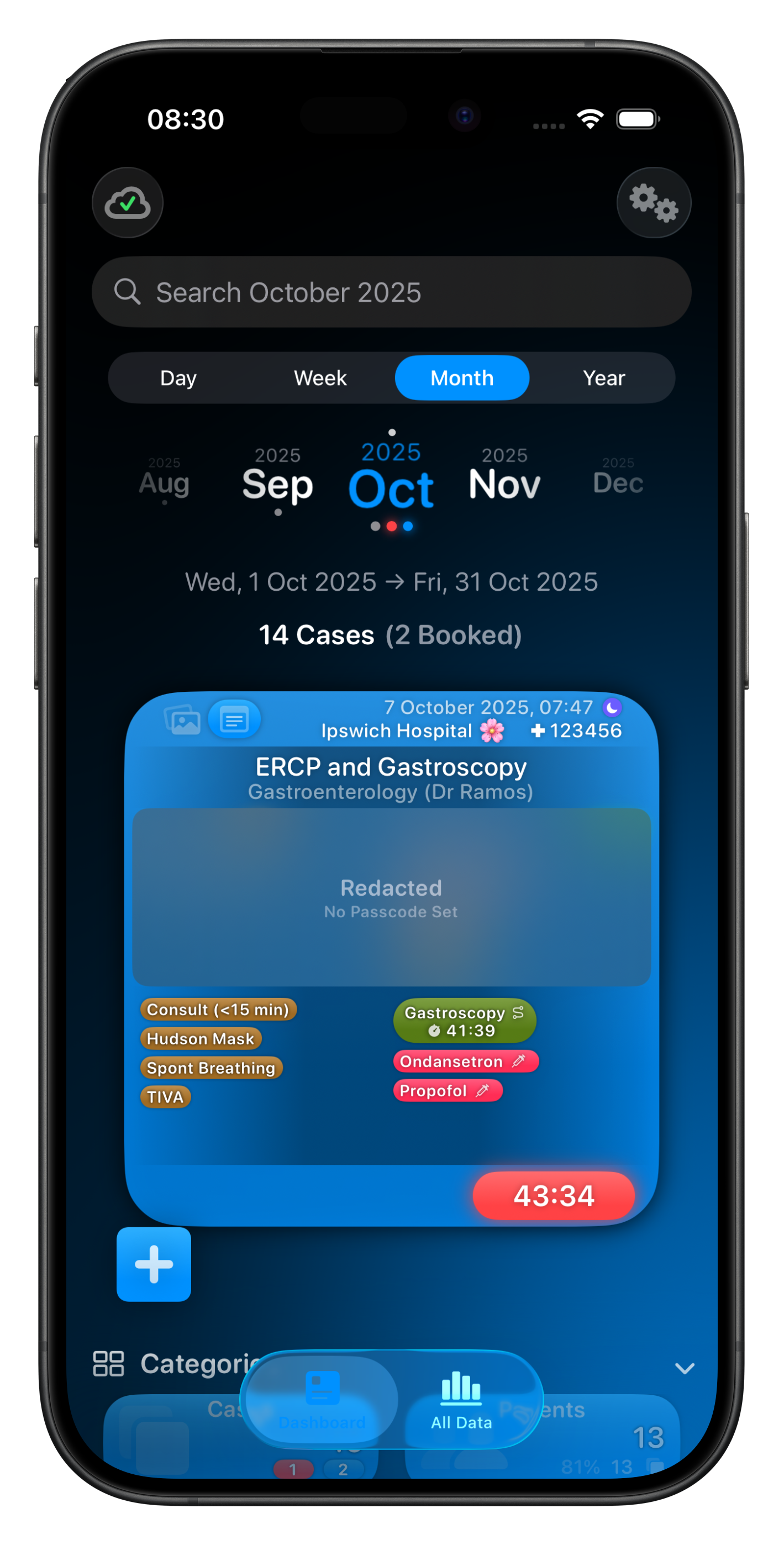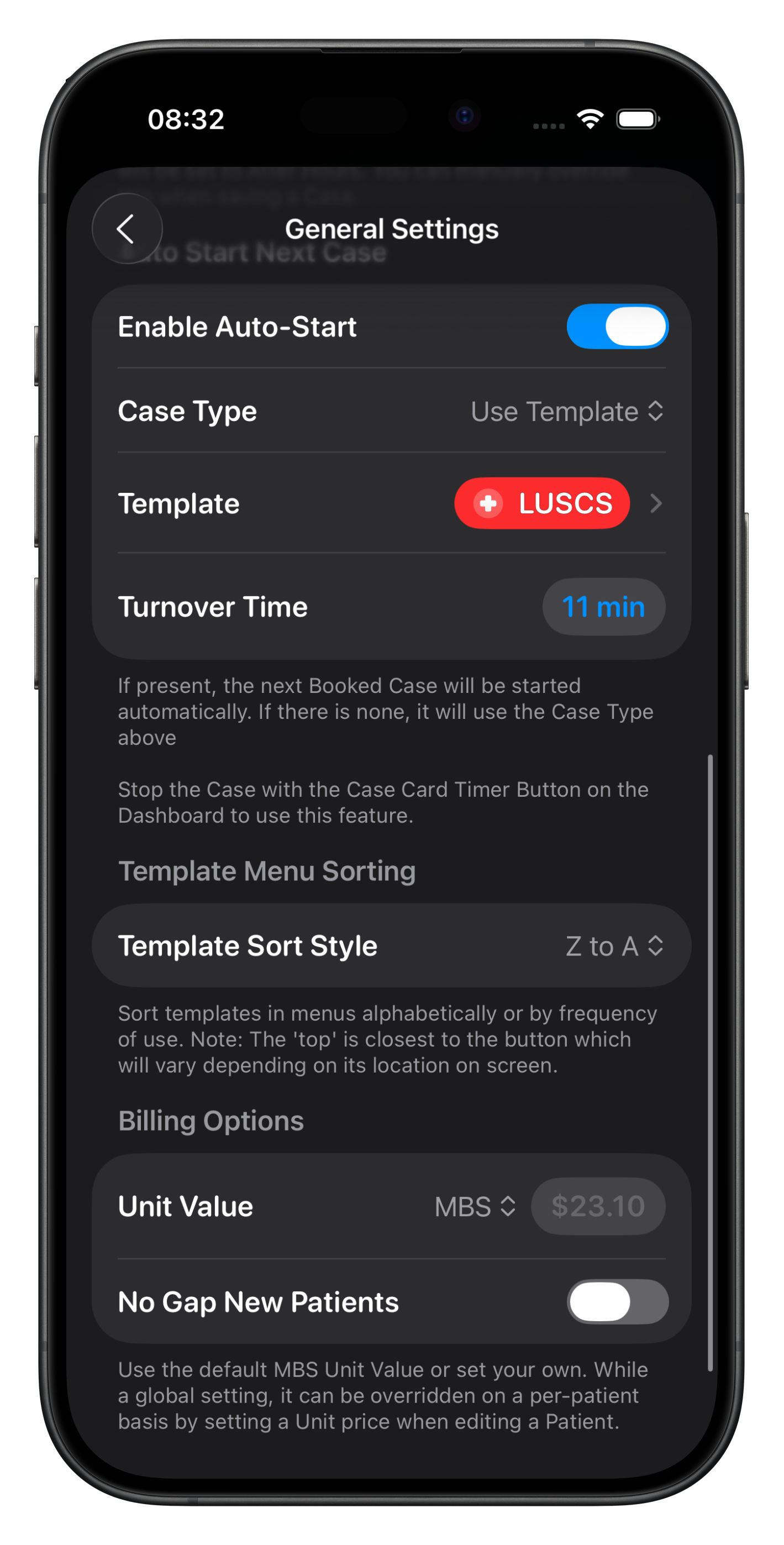Settings
Settings can be access by tapping the gear icon in the top right corner of the Dashboard or All Data screens.
The top section is for you to optionally enter your name, current training year if you’re a trainee, and your default location.
If you wish to have Somnus automatically assign a location based on your GPS position (within a 200m radius), use Auto-Select Location. This requires you to enable Location Services for Somnus as well as add a Map Position for your Locations. This can be done in the Locations list by using the context menus.
If you are an Australian User, this setting will open up additional options in Settings as well as other data exporting choices (eg. Billing Reports (PDF)).
Information about your Subscription is found just below this section. You can subscribe, check your subscription status or restore purchases. If you have any issues with this please let me know.
NOTE: Your personal information (name, etc) is only used when exporting cases, either within the report in in the file name. It is not accessible to anyone else.
Settings Sections
Settings have been grouped in Somnus, with text revealing what each category represents. For more detail see further down the page, but briefly:
-
Secure Somnus with a Passcode (required if adding non-generic patients) and set the grace period.
Toggle the ability to export patient data. If this is not enabled, you won’t see certain export file types (eg. Case or Billing Reports (PDF))
Jump to the device’s system settings for Somnus to enable things like Face ID, camera access, etc.
-
Display Theme (dark/light), date & time formats for date entry & importing CSV files, configure auto-detect Time of Day status, toggle Auto-Start for cases, and adjust the way Templates are sorted in menus.
If you have enable Australian User settings you’ll see settings for your default unit value & whether you wish to no gap new patients.
-
iCloud syncing setting, exporting options, data backup and restoring default categories.
If you are an Australian User you will also see the option to update the Relative Value Guide (RVG).
-
Choose the highlight colour for PDF report separators & titles, and which categories to include in Summary Reports.
You can choose to include Item Numbers in CSV exports and whether you want to include Clinical Photos in Case Reports (PDF).
Optionally automatically add time, age & emergency modifiers, and Fee Estimates for Billing Reports (Australian User).
-
Here is where you can contact me directly within the app as well as view this website.
Reset tips and check the App Store page for updates.
Security & Privacy
In order to add Specific Patients (ie. non-Generic) to your Cases, you are required to use a Passcode. On devices with Touch ID, Face ID or Optic ID, this will be used as a priority if enabled and the Passcode used as a fallback.
When in locked mode, Somnus will show a security blur so that any patient data is obscured. If you turn off the Passcode and still have Cases with Specific Patients attached, their details will be redacted in many areas to aid in privacy.
You can a grace period so that Somnus will remain unlocked for a specified duration. You can also manually lock Somnus but using the context menu behind the Settings button.
When locked Somnus will block any unauthorised data imports from external files (CSV, Somnus Data & Somnus Backups)
You can also choose whether to export identifiable patient information in exported files or limit it just to the Patient ID (ie. Spreadsheet (CSV)).
NOTE: to be able to create Case Reports (PDF) or Billing Reports (PDF) a passcode must be set.
General Settings
Display Theme allows you to choose between Light, Dark & System controlled colour themes. Personally, I like the dark theme 😉
Date & Time Format is used when typing in manual dates of birth, searching Cases by date or when importing CSV files.
In Hours Configuration allows you to specify what times on weekdays constitute ‘In Hours’. This is used for when you select Auto-Detect Time of Day. This applies when starting & stopping timers and can be over-ridden as required. If more than 50% of a case time falls outside of these times, it will set ‘After Hours’ automatically.
Auto-Start is a feature that allows you to automatically start the next case, applying a turnover gap that you can set. It will start the next Booked Case (if present), Copy the last case or create a case with one of your Templates.
Template menu sorting gives you two options: present Templates in order of use frequency, or alphabetical. The highest item will appear closest to the button not necessarily at the top.
Australian Users have the option of setting a default unit value for Patient Billing Reports where you have not set a custom unit value for that Patient. You can also choose to ‘No Gap’ new patients.
Data Management
iCloud syncing options include syncing preferences or the entire database. Syncing is automatic and controlled by Apple’s iCloud servers.
Drag & drop works on all devices but is probably the most useful on iPad & Mac. Choose the type of file that results from dragging a case (ie. into an email), as well as the type of export sheet that appears. For the most part, Share Sheet is ideal but users may prefer Save to Files on the Mac.
The section below this allows the creation of a Somnus Backup file, with the estimated file size shown. Tapping on Create will generate the file and when ready, the button will change to an export icon.
Data defaults can be restored here too (eg. Specialties, Operations, etc) as well as the ability to update/restore the Medicare RVG & attach them to those items.
Reporting
Choose the highlight colour in PDF reports (dividers, title colours, etc) at the very top.
Below this you can select which categories to include in summary reports (both CSV & PDF) and the order of items in each category.
If you wish to include Item Numbers next to Operations, Procedures & Anaesthetic Items in Spreadsheet (CSV) export files you can select this here as well as whether Clinical Photos appear appended to Case Reports (PDF).
Finally, for Australian Users you can select to automatically add time & other modifier Item Numbers (eg. ASA status) to your Billing Reports (PDF) as well as the option to display fee estimates.
Help & Support
Finally this is where you can contact me directly. I personally respond to most emails within 24 hours.
There are also quick web links to this website, important sub-pages, and a link to the Apple EULA which has applied to Somnus since the very beginning.
You can jump straight to the App Store page for Somnus to see if there is an update, see What’s New & Somnus’ Version History, and rewatch the Welcome Tutorial and reset the popover tips should you wish to see them again.