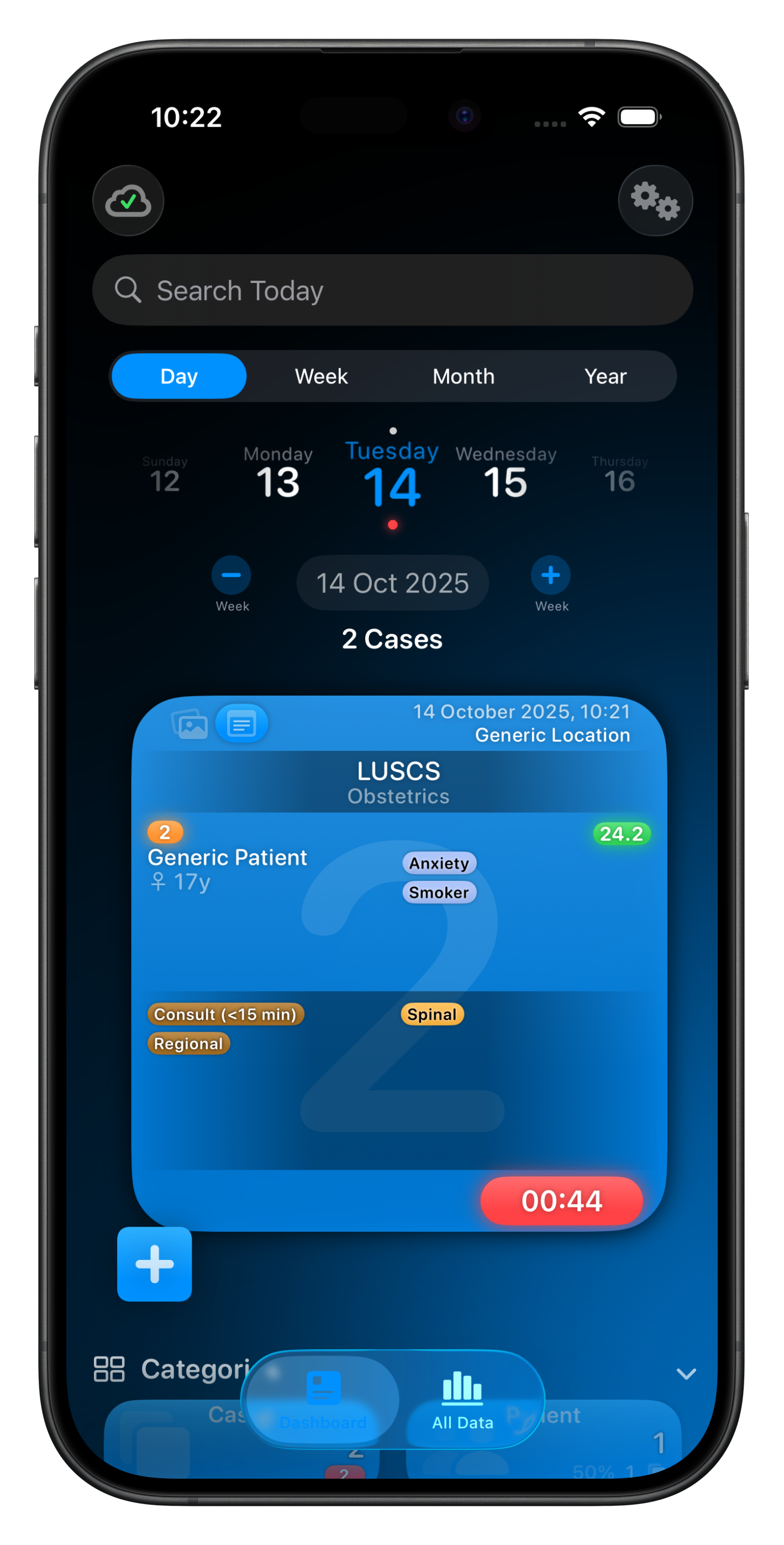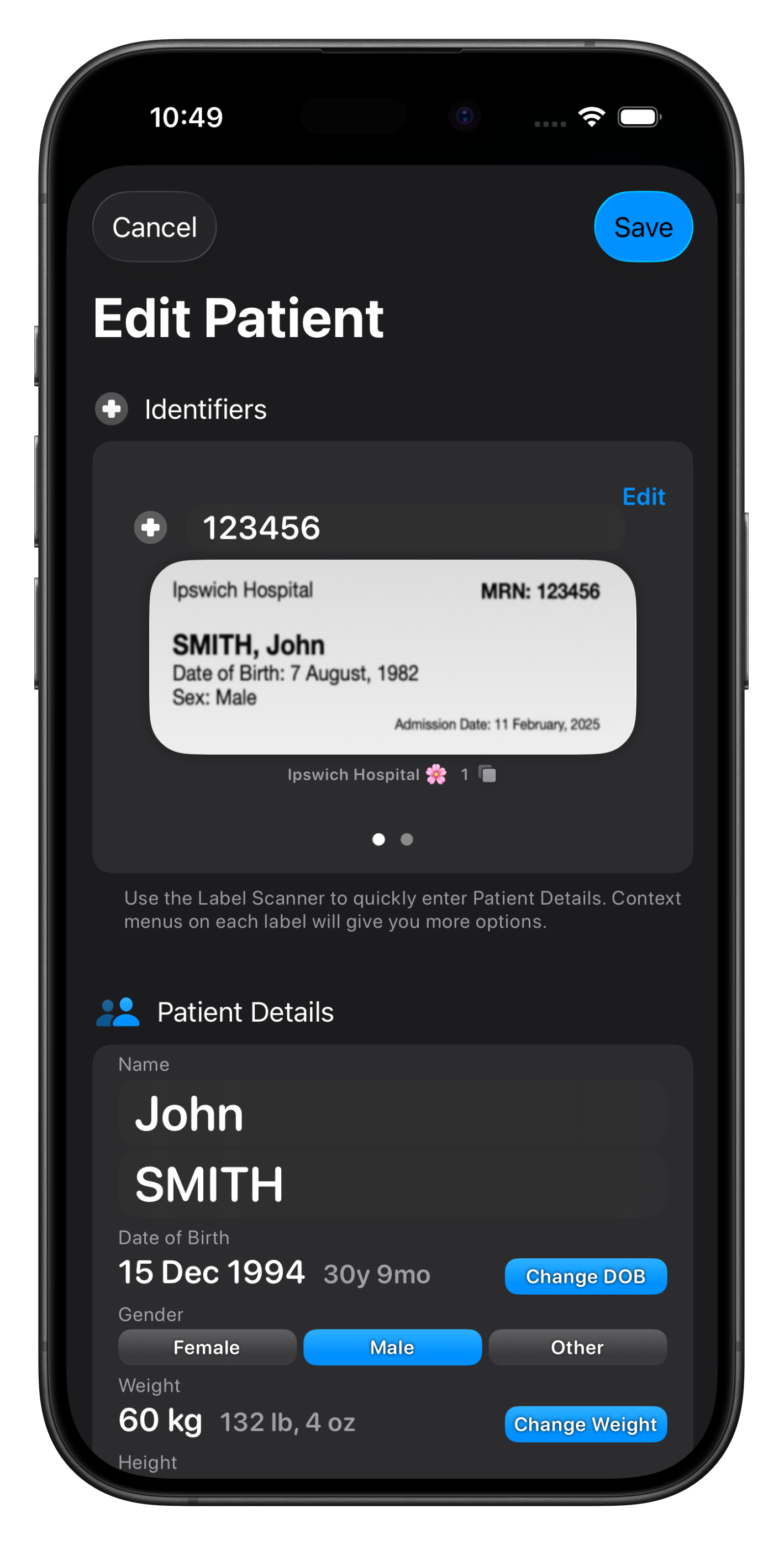Recording Patients
There are two ways of recording Patients in Somnus, using:
Generic Patients, or
Specific Patients
Generic patients are useful if you don’t care about recording identifiable patient data. They still included the following data attached to the Case:
Age or Age Range
Gender
Biometrics (Height, Weight, BMI, BSA, LBM)
Comorbidities & ASA Level
Personal List Items (Patient Lists)
To convert a Generic Patient to a Specific Patient you can tap the button in the Edit Case screen, or long press on the Patient section of a Case Card on the Dashboard to bring up the context menu. See below for more information on Specific Patients.
🔥 You can enter a Patient’s age with the popup by simply typing a number (or fraction) for years, or append an m or d for months & days, and even type a date of birth. The Age Range will be selected automatically in the background for logging purposes.
Adding a Specific Patient
When adding a Specific Patient, you’ll be presented with several options depending on the device you’re using.
If using an iPhone or iPad you can use the label scanner feature to quickly add a Patient by scanning & analysing their ID Label. This is the fastest way to enter patient details with most data detected automatically, including names, dates of birth, identifier numbers, and more.
If you know you have already created the Patient, you can choose Select Existing to find them in your list of Patients.
🔥 If you have an ID Label already captured (as a file, or copied to the clipboard) you can simply select New from the menu and paste the image in the label area using the context menu.
Viewing More Detail
While most Patient details are editable & accessible within the Edit Case screen, there are some items which can only be seen with the Patient Preview or Edit Patient screen. These include:
Notes
Medicare & Insurance Details
All Identifiers & ID Labels for that Patient
The Patient Preview is displayed when using the context menu on the Patient section of a Case Card, or a Patient in a Patient List. It doesn’t appear on Mac however, although a right click will still present the menu options, one of which is Edit Patient.
In a Patient List, simply tapping/clicking the Patient will open the Edit Patient screen.
🔥 The Patient Preview is a great way to quickly view Patient demographic details (ie. height & weight), as well as some notes & Medicare details, without having to open the Case at all.
Edit Patient Screen
The Edit Patient screen is broken into several sections:
Identifiers
Patient Details
Patient Notes
Billing Options (Australian Users)
The Identifiers section shows all Identifiers & Labels for that Patient at various Locations.
The number field is editable and will update any Cases that use that Identifier. Under each Label is information about the Location for that Identifier and the number of Cases linked to that Identifier.
To re-analyse the label, simply tap it, but for more control use the context menu to all you to rescan a new label for that Location, append the text in a label to the Patient Notes and more.
Edit Patient Screen
The Patient Details section is almost identical to that seen within a Case, however this information is specific to the Patient at the current time (or their most recent case save), and not necessarily the same as all their other Cases.
For example you might see the same Patient several times and their age, height, weight and even comorbidities might change depending on the presentation/date (eg. growing child).
This data for each Case for a given Patient can be unique if you wish, but the Patient’s current state will generally be based on their most recent Case.
When making changes to a Patient that has more than one case, you will be given the option to update the Comorbidities & ASA, as well as Personal List items, for that Patient’s other cases.
Patient Notes are rich text notes and will appear in Exported Case & Billing Reports. They are designed for Notes specific to the Patient, not just the Case. For the latter, use Case Notes.
🔥 If the Patient has multiple Cases, tapping the little icon to the right of their name, with the Case count, will allow you to jump to those Cases.
Edit Patient Screen
For Australian Users an additional section will appear related to Billing Options.
This will allow you to configure billing options for any Case for this Patient. This will be reflected on exported Billing Reports (PDF) that you generate if you have Fee Estimates enabled.
See the Reporting section in Settings for more information.