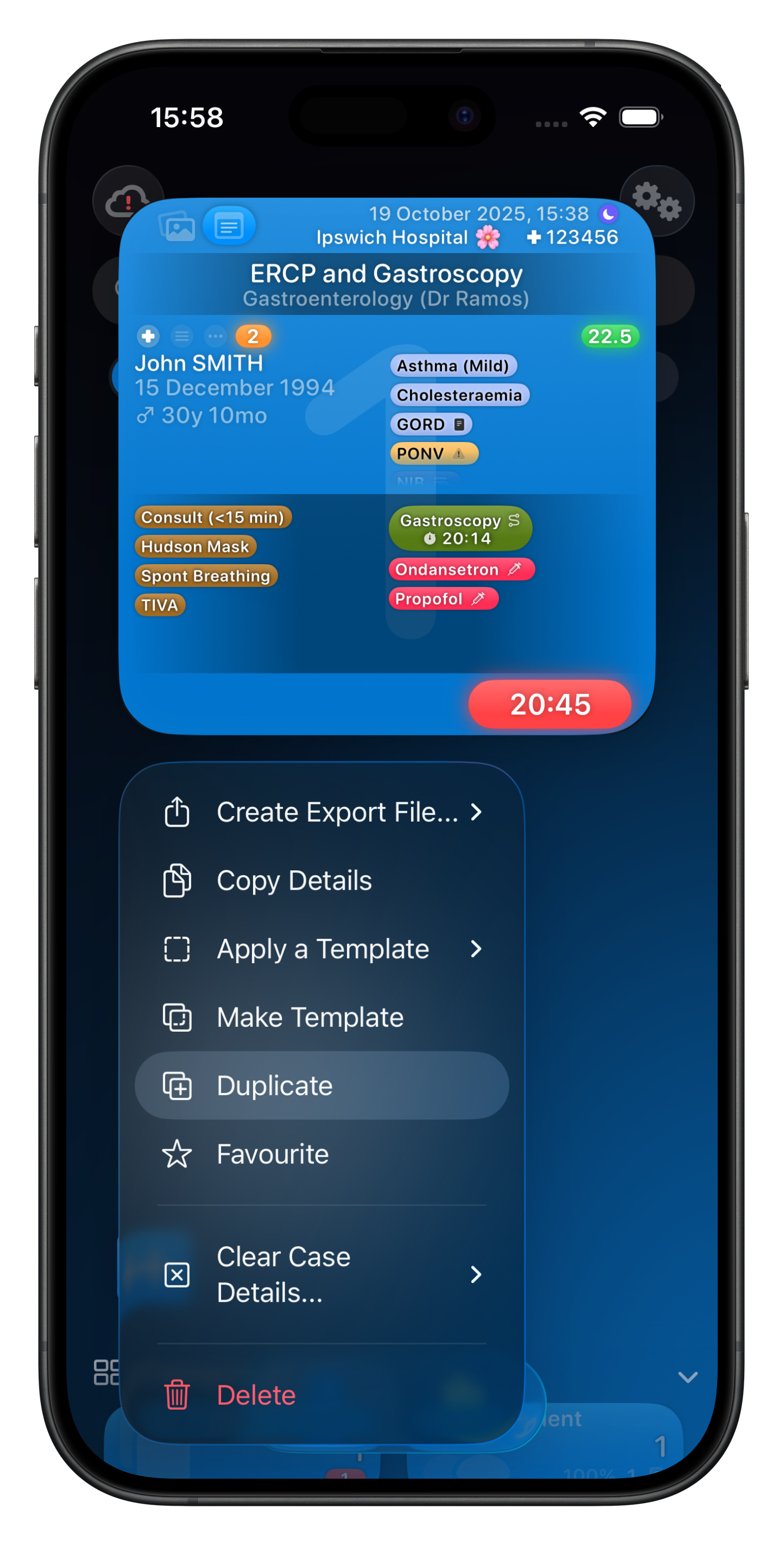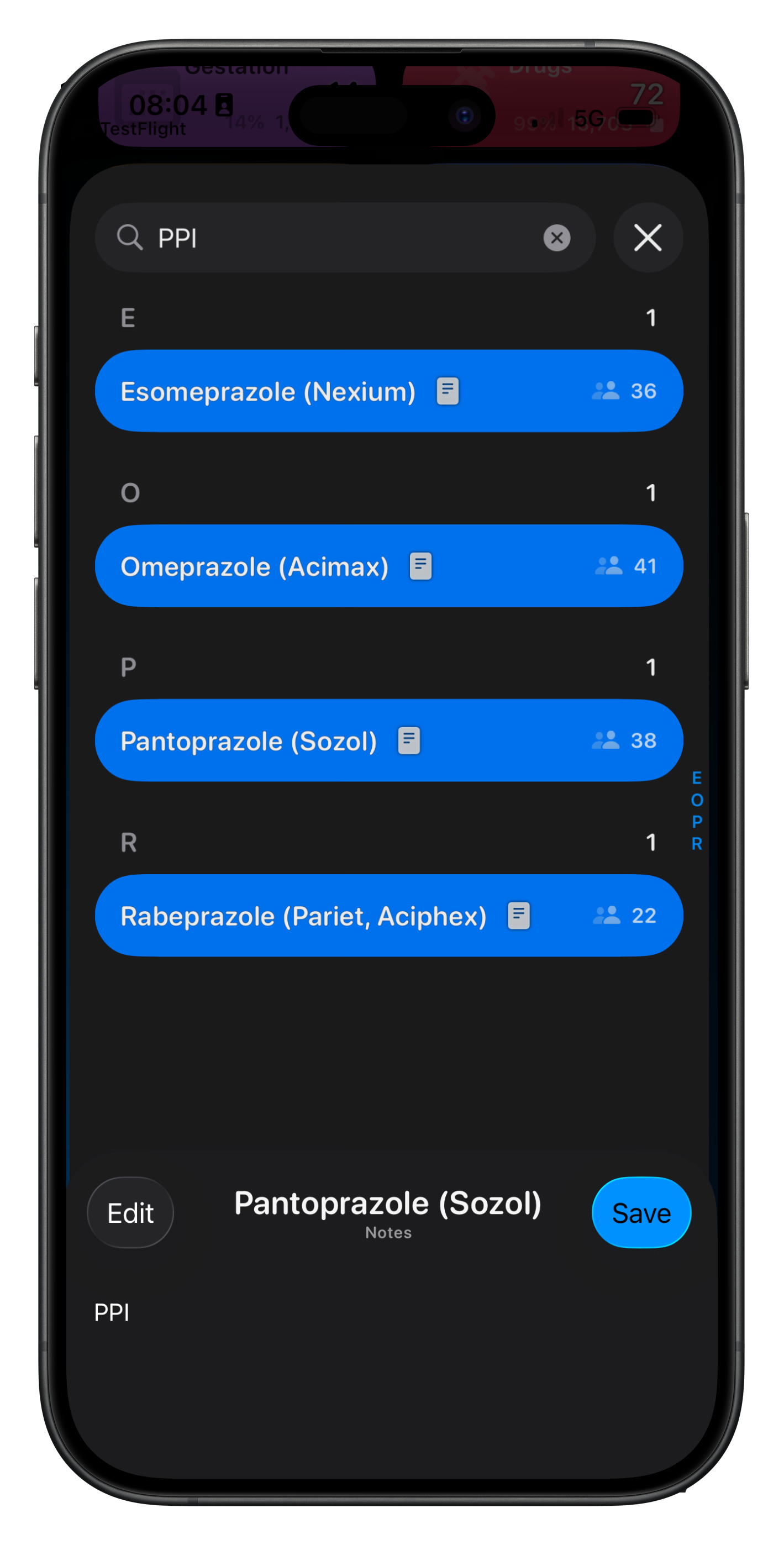Advanced Drag & Drop
Most items can be dragged from one location to another to copy them to a Case. This includes the item bubbles on Case Cards, which you can drag & drop to other cases.
This makes adding the same items to other Cases very fast.
Somnus will also intelligently ask if you wish to update other Cases should you add a new Comorbidity or Personal List Item (Patient) to an existing Patient with multiple Cases.
You can also drag & drop between windows (Mac & iPad) as well as drag & drop Cases outside of Somnus to a format you choose in Settings (eg. Data File, Billing Report or Case Report).
If you drag & drop a Search item outside of Somnus it instantly creates a Summary PDF.
🔥 Even on iPhone you can drag an item to a distant Case in Somnus by using one finger to hold the dragged item, and another finger to move through the app, scrolling to the Case you need to drop it on.
Fast Case Creation
Tap the New Case button & select 'Scan Label'
This will do the following:
Create a new case at the current location
Start the case timer
Open the Label Scanner to create a Patient
If a matching patient is found, you will be given the option of selecting them
NOTE: This requires a Screen Lock PIN code to be set
🔥 To rapidly build your Case, apply a Template via the menu when Editing the Case, or context menu on the Case Card. You can also select any other Case and copy & paste its details via the same menus.
Label Scanning
You can capture several images at once but only the last image will be used for the ID Label.
If the first image isn’t great, just keep scanning until you get the capture you need.
Once captured, you can adjust the crop edges if not quite right, as well as setting the colour/B&W state
🔥 The label scanner will automatically crop the label but it needs a contrasting background to ‘see’ the borders clearly. You can place the label on a dark surface, or just hold it in your fingers.
Fast Case Duplication
Select Duplicate from the context menu of any Case whether it be a Case Card on the Dashboard, or a Case in a list of Cases.
This will copy all Case data except specific patient detail
🔥 You can also copy & paste case details from another case. Like applying a template, this process is additive.
Searching with Dates
Dates can be entered into the Search bar on the Dashboard, All Data and even Case & Patient lists.
When doing so, it will search Case dates as well as dates of birth for specific patients.
When searching, make sure components are separated by / characters (ie. 21/9/59)
🔥 Entering dates is more flexible: you can enter a date as 5/7/93 or 5 July 1993 or ‘5 7 93’ and Somnus will detect this. Just make sure you’re using the correct format order of D M Y or M D Y (configured in Settings)
Adjust Times, Any Time
When you typically start the case timer it starts counting from that moment but you can adjust this start time (and even the date) whenever you like, even after the timer is running.
If you need to turn a Case into a ‘Booked Case’, adjust the time so it’s in the future.
You can do the same with then end time after the timer has been stopped, as well as adjusting the start/end times for other Timers within a Case should the times not be quite right.
🔥 If you want to move a Case to ‘Today’ use the context menu on the timer button. This also gives you many more options and you can access the same menu on the Case Card timer button.
Note Searching
Did you know that when you search lists it also searches the notes field.
This can be extremely useful for quickly finding items in lists, or to find related items depending on how you use these notes.
For example, if you had a Personal List for your Patients called ‘Medications’ you could use the Notes field to enter details about the class of drug, indication, mechanism of action or its anaesthetic implications. In this example I’ve added PPI to the notes field for these Proton Pump Inhibitors.
🔥 Notes can be applied to any item in your database so you could add training & contact details for your trainees, and more. It’s really up to your imagination!