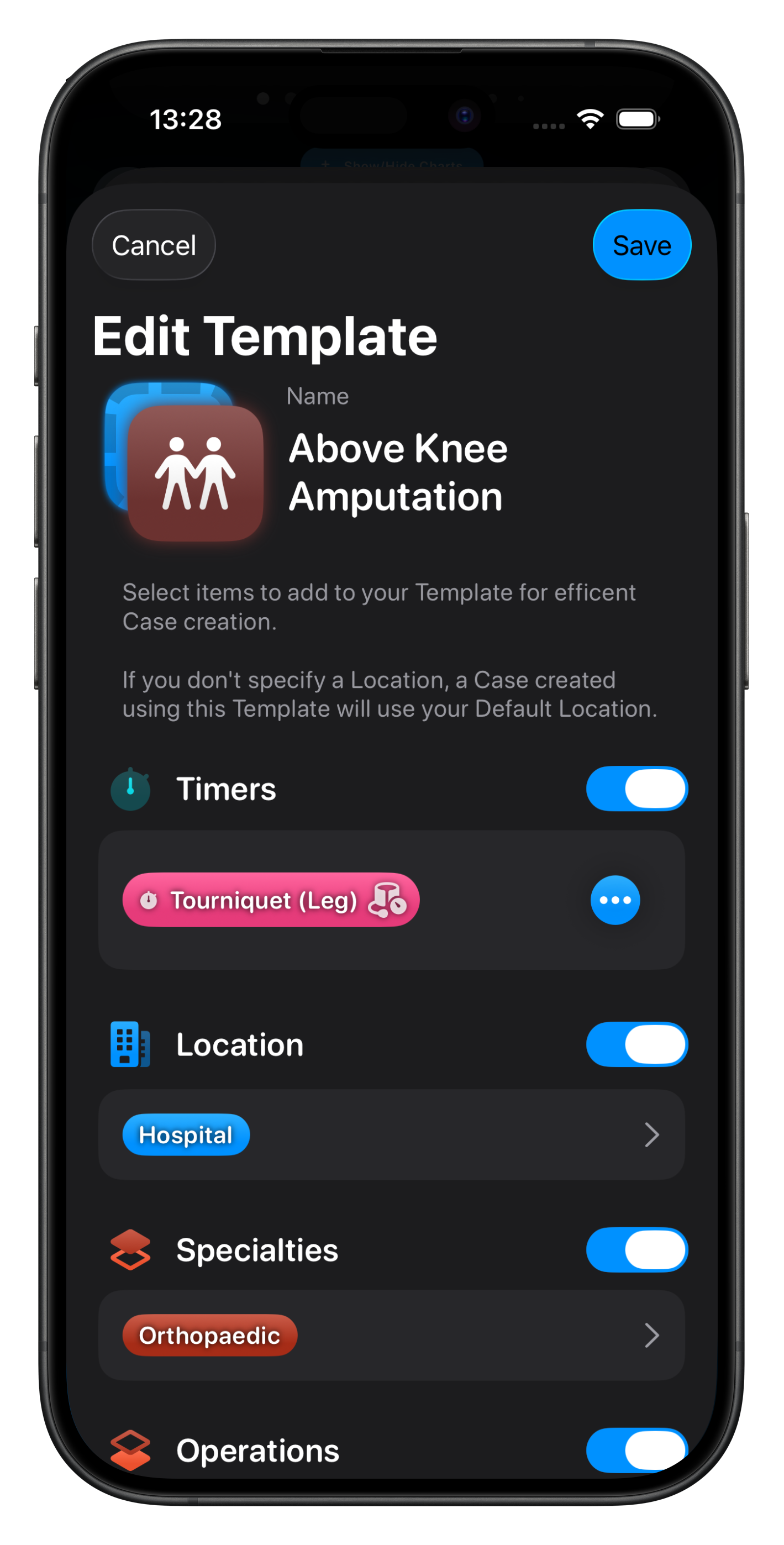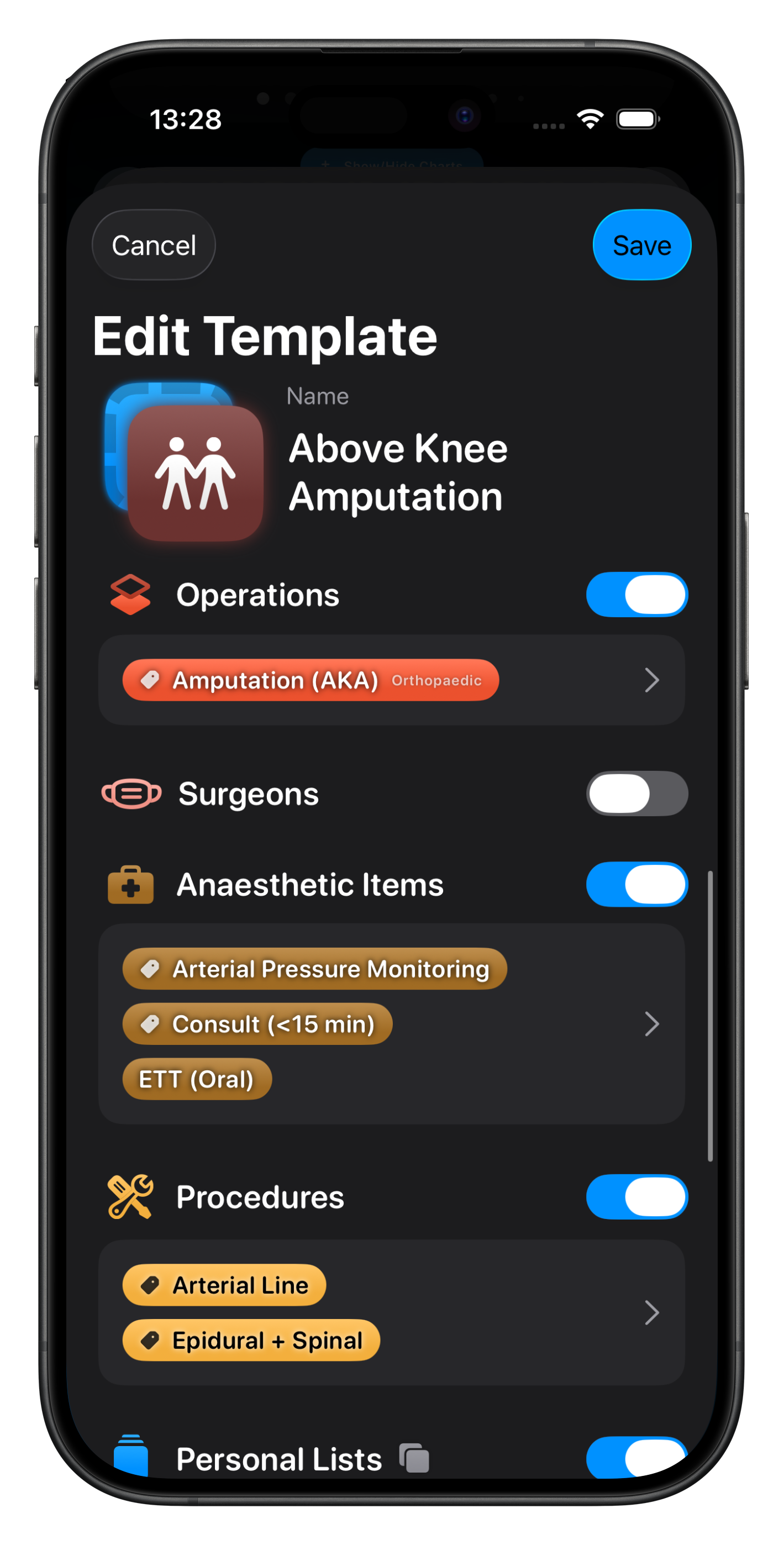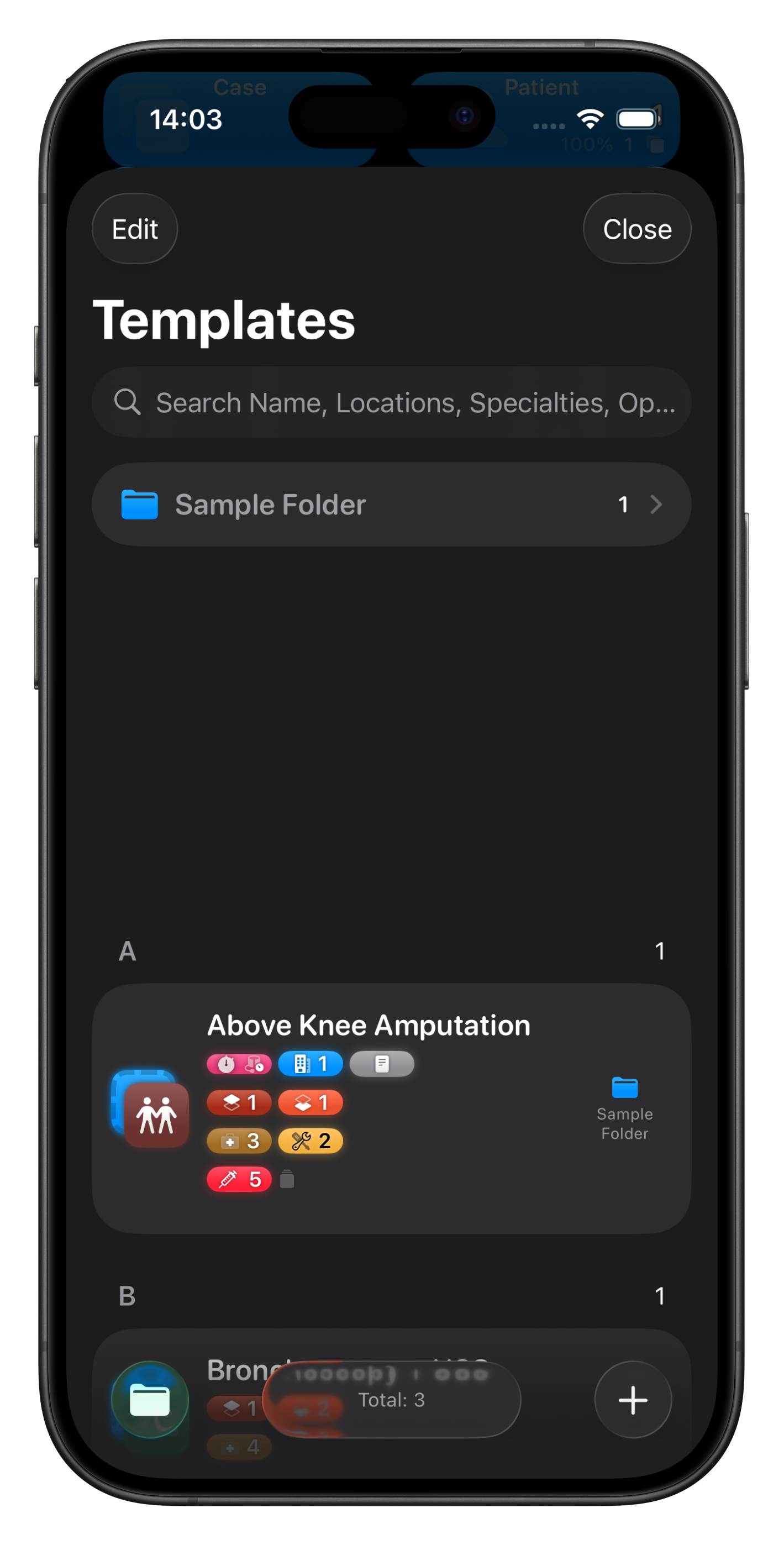Case Templates
While you can duplicate any existing Case, or copy the Most Recent Case, another efficient way to create a Case that you do regularly is to make use of Case Templates.
These can be accessed via the All Data screen as well as relevant Case Template menus.
You can create a Template here directly or by bringing up the context menu on any Case and selecting ‘Make Template’ from the menu that appears.
You can then name the Template, set the icon & colour and add more detail to the Template.
Editing Case Templates
Add more detail to your Case Templates, including rich text notes.
When applying a Case Template to an existing Case, data will be appended to the Case, including any Notes in the Case Template, without affecting existing information in the Case.
Items that Case be added to a Case Template:
Timers
Location
Specialties
Operations
Surgeons
Anaesthetic Items
Procedures
Personal List Items (Case Lists Only)
Generic Patient Details (Gender, Age Range Only)
Rich Text Notes
Organising Templates
Like Searches, Case Templates can be placed into Folders to help with grouping & organisation. Either drag & drop the Case Template onto a Folder, or use the context menu to move to an existing Folder, or create a new one.
Folder visibility can be toggled with the Folder Button and tapping the Add button will allow you to create a new Case Template or Folder.
The folders will also translate to the menus when applying a Case Template to a Case.
Applying Templates
There are several ways to apply a Case Template to a Case.
To start a New Case with a Case Template, use the context menu that appears when tapping the New Case button on the Dashboard.
You can also apply a Case Template to an existing Case. This can be particularly useful if you don’t have time to add any detail, but need to create a Case and start the timer.
In this situation, from either the context menu on a Case Card or the menu inside a Case when in Edit Case mode, select the template you’d like to apply.
If you apply the same template more than once, only the Notes will keep appending but other data will not be duplicated.
🔥 You can apply more than one Template to a Case to ‘build’ on it as required, with different components present in different Templates. It’s really up to your imagination!